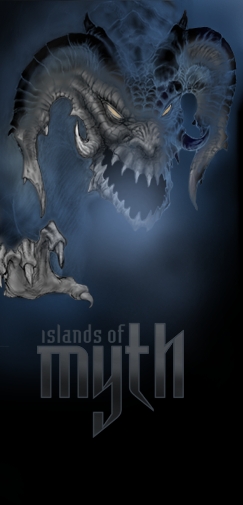Encrypted Connection
The short version is:
If your mud client supports ssl you can simply connect to port 3443 instead of port 3000.
If your mud client does NOT support ssl you can still encrypt your connection by using stunnel or a similar program, creating a tunnel that goes to islandsofmyth.org:3443
If that means nothing to you, don't worry!
First you need to install stunnel.
If you are using linux, it's best to use your systems software installer (yum/emerge/aptitude etc). Once installed skip down to the configuration section
If you are using windows you will want the file that ends in "installer.exe"
Once your download is complete run the installer
It may ask if you want the program to be able to make changes to your computer. Say yes.
Agree to the license.
Choose which optional items you want to install.
Choose where you want to install it.
This next window is for creating the certificate file that will be used to identify your side of the encrypted connection. You can put in accurate infomation if you like, you can make stuff up, or you can hit enter a lot and make it use the defaults.
Depending on which install options you chose, you will have a desktop icon labeled "stunnel", an entry for it in your start menu, or you'll have to navigate to where you installed it to. However you get to it, startup stunnel via its icon.
This should add an icon to your system tray. Stunnel is now running.
Right click on the icon in your system tray, then choose "Edit stunnel.conf" from the menu. If you are asked if you want to allow your text editor (notepad etc) to modify stuff, say yes.
Configuration Section
If you are using linux you need to locate the stunnel configuration file. This is usually /etc/stunnel/stunnel.conf. Open this file in the text editor of your choosing.
The latter half of the file will be service definitions. You can find this part of the file by looking for the text:
; ************************************************************************** ; * Service definitions (at least one service has to be defined) * ; **************************************************************************or
# Service-level configurationor something similar. The location really only matters for orginization so feel free to just start editing at the bottom.
Add a new section:
[iom] client = yes accept = 3000 connect = islandsofmyth.org:3443Save the file and close your text editor.
In windows: Right click on the stunnel icon in the system tray and choose "Reload stunnel.conf"
In linux: Restart the stunnel service ("/etc/init.d/stunnel restart", "service stunnel restart" are some examples)
Now make your mud client connect to the address 'localhost' on port '3000' instead of 'islandsofmyth.org'. You're done! A note about IPv6: You may find that your computer translates "localhost" to the IPv6 address "::1" instead of the IPv4 address "127.0.0.1". If this happens and your mudclient/network setup does not support IPv6, your connection attempt will likely error or just hang forever. You will need to have your mud client connect to the IP address for localhost instead of the name "localhost". This is almost always "127.0.0.1".